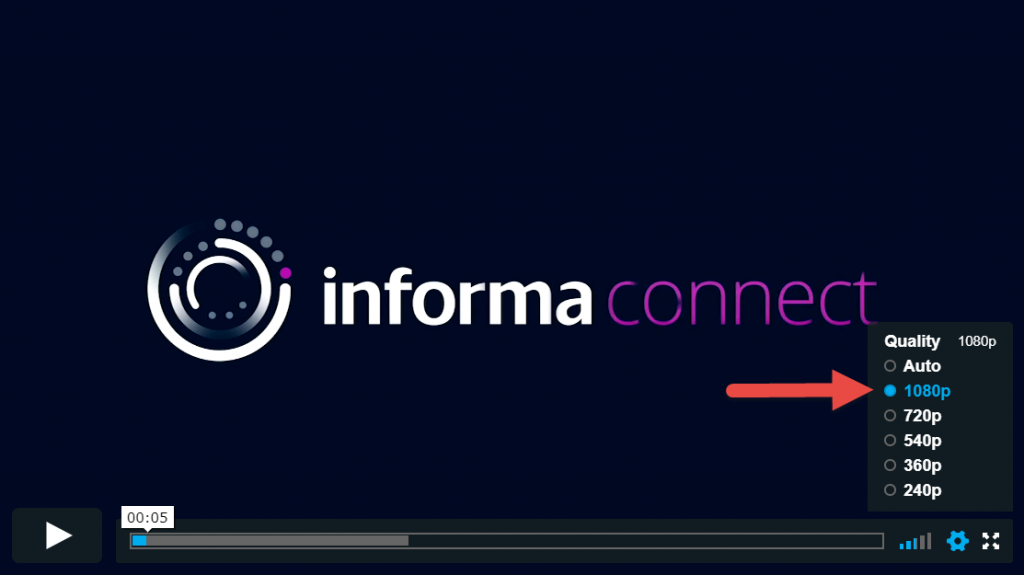Below are some handy tips to ensure you’re utilising all of the features and tricks during the event. And the best tip of all, use Chrome as your browser to get all the features from our virtual event.
Tip 1:
Click the right upper corner speech bubble ? to see your meeting request. After accepting or cancelling your requests the 1:1 chat is open for you. Don´t keep them waiting!
Tip 2:
If you see some interesting comments here in the chat, you can click the person’s profile image to see their full profile and request a meeting with them.
Tip 3:
If you want to change your networking interest or edit your profile introduction.
Go to > People > You > Edit my profile
Tip 4:
If you want to listen the Live Stream and browse the attendees at the same time, please open double windows to your browser.
Tip 5:
You will always have your Top Matches listed first under People tab, but you are able to browse through all attendees.
Tip 6:
If you want to have your personal email address, LinkedIn, Twitter and more listed in your Profie, please add them from the right upper corner. This way people can see more details from you and your business.
Click your profile image > Account.
Tip 7:
From your Brella account, you can control your social media channels, time format, time zone selection and Announcements.
Click your Profile image from right upper corner > Account.
Tip 8:
As we work over the timezones, make sure you have selected your timezone correctly. You can always change it from your Account or under Schedule tab. That will help other attendees to request meetings for suitable time for both.
Tip 9:
You can sync your Brella meetings to your personal calendars: Schedule > Calendar sync
Tip 10:
You can filter the agenda for you by using tags for topics and locations. Choose yours and bookmark your sessions.
Schedule > Choose the filters for you and follow your personal agenda.
Tip 11:
If the live stream session or on-demand video quality is blurry, it may be due to your internet connection speed.
By changing the resolution quality in the video settings to 1080 will generally fix this. In most cases, your video resolution will automatically default to Auto, which decreases the video quality to compensate for your internet speed.
Important to note: If you do change your video player to 1080 and your bandwidth can’t cope, it may buffer or drop frames to maintain the quality of the image. We recommend selecting between resolution settings if 1080 does not work.